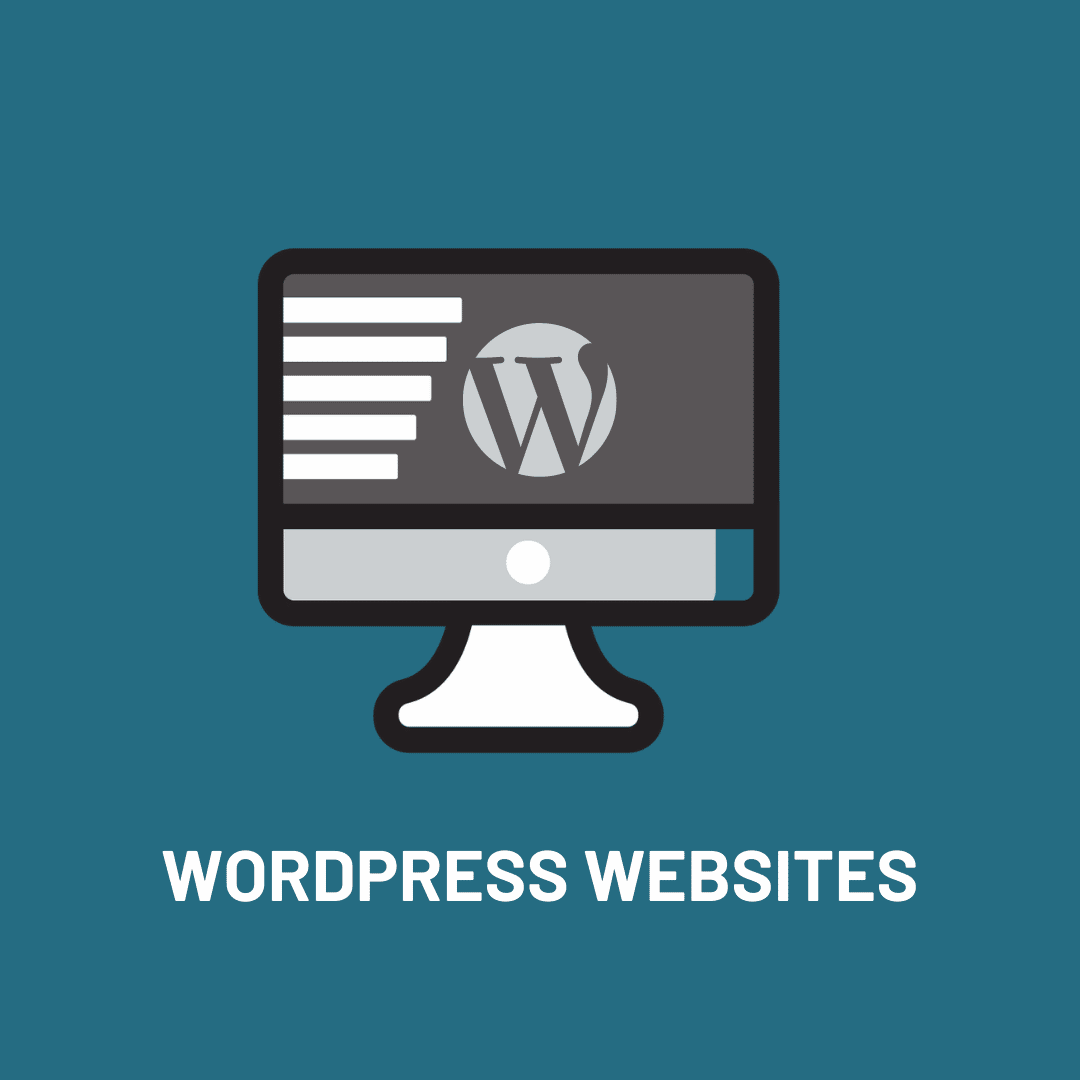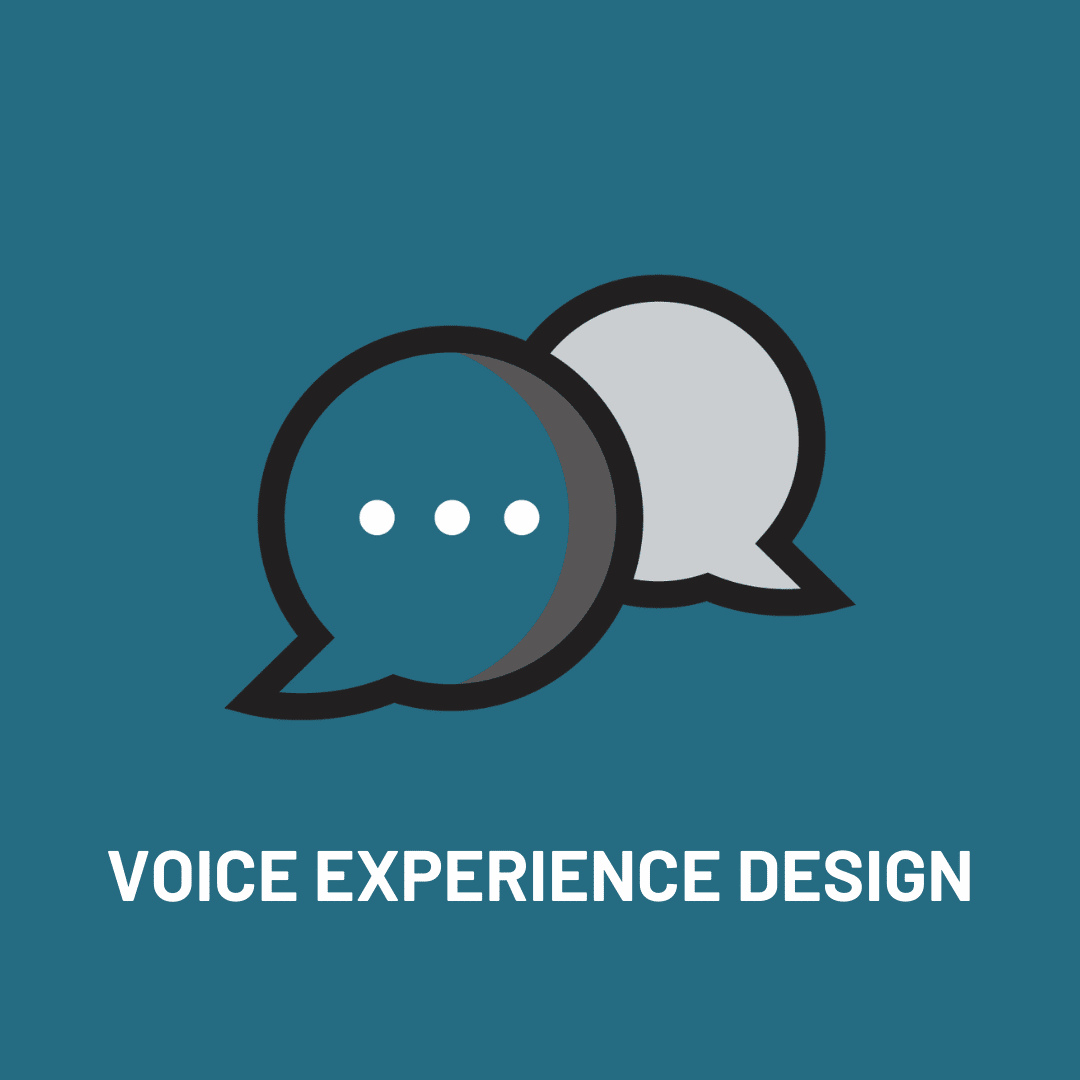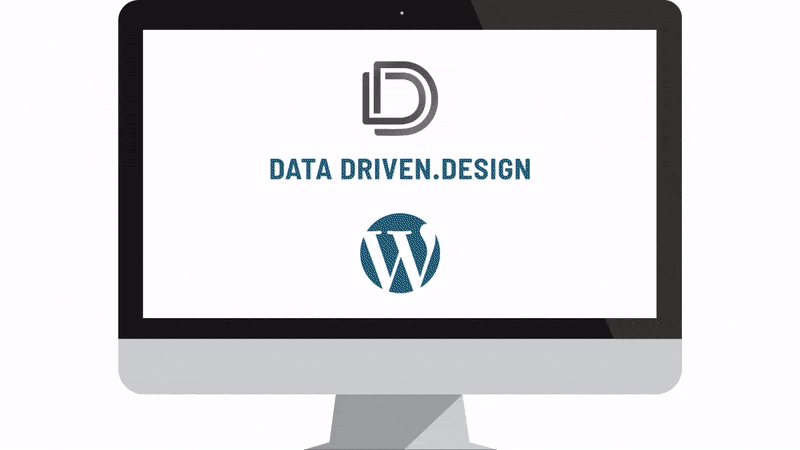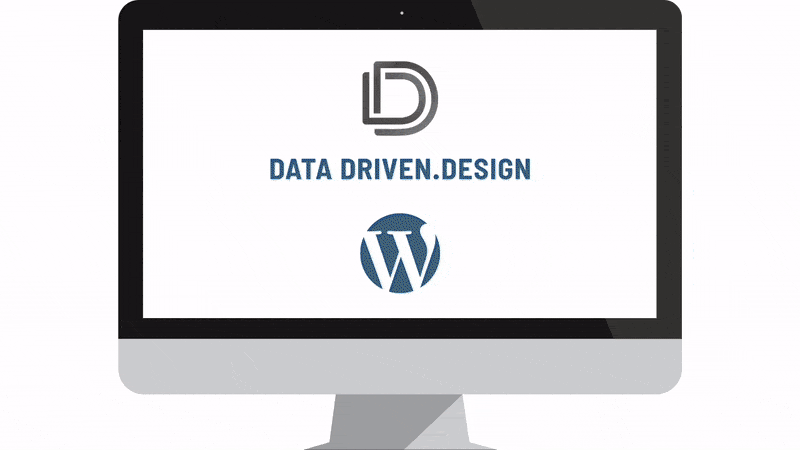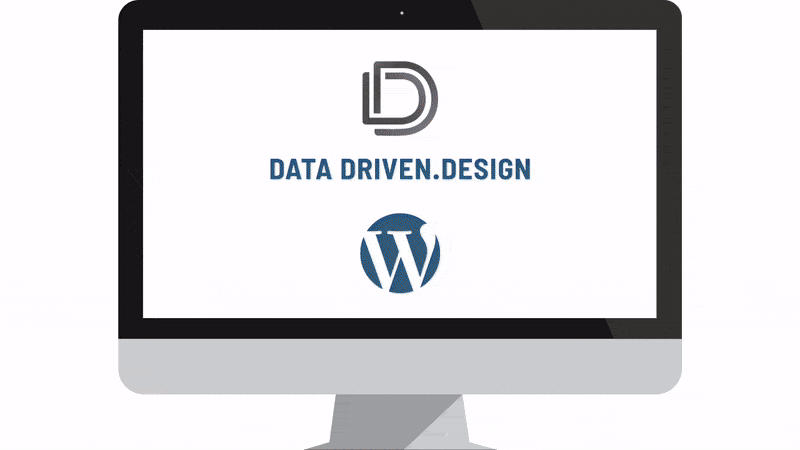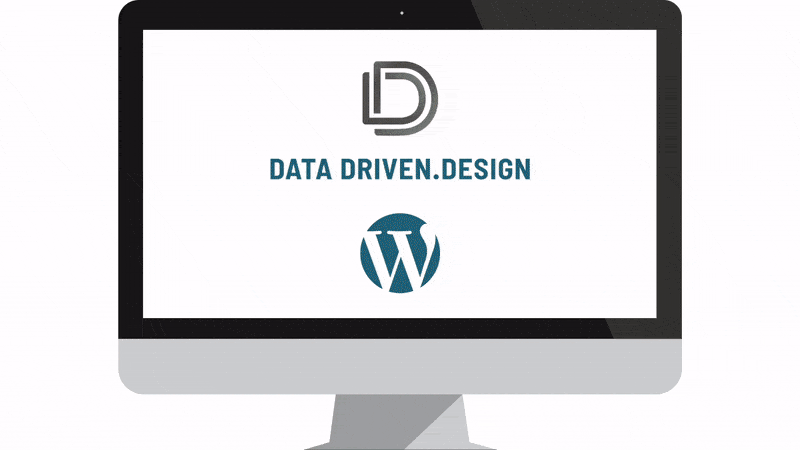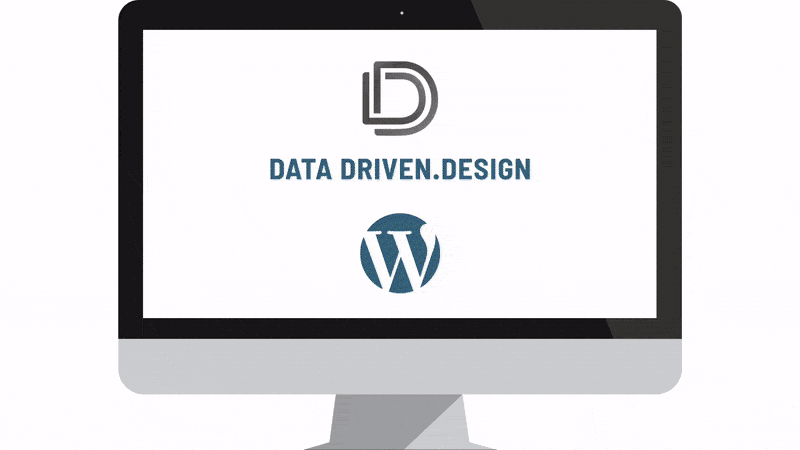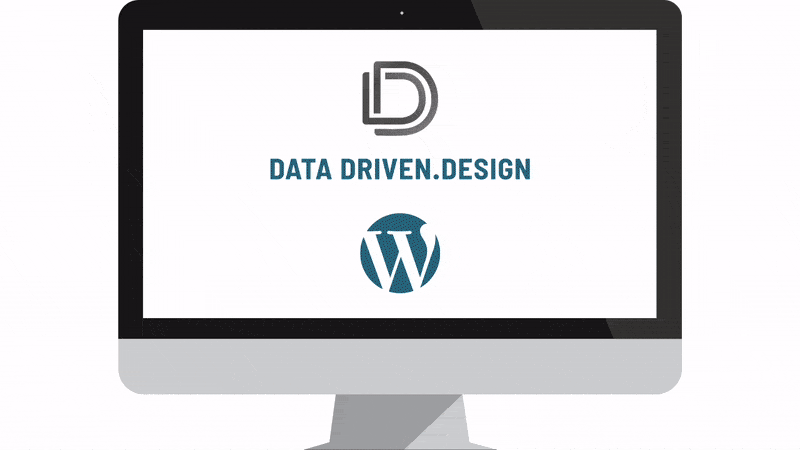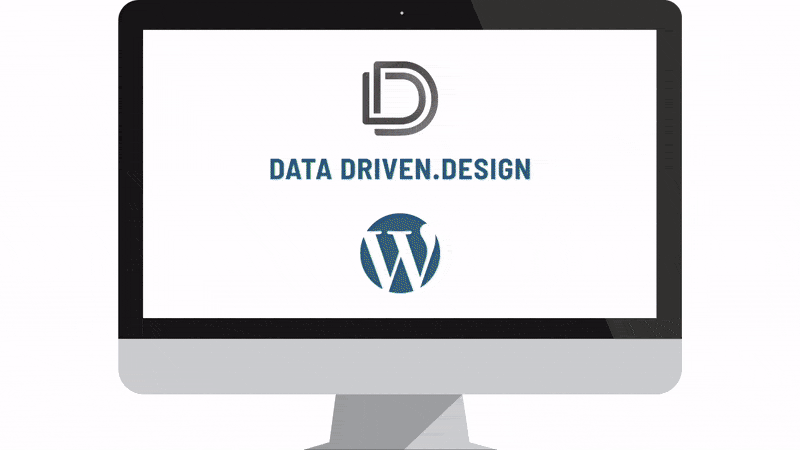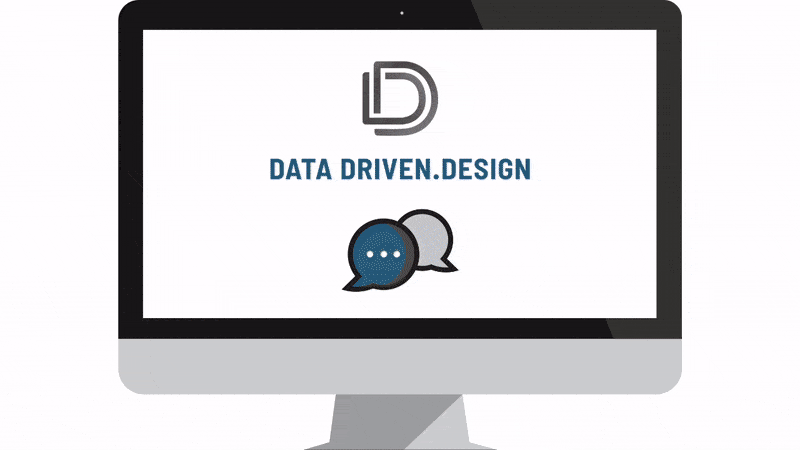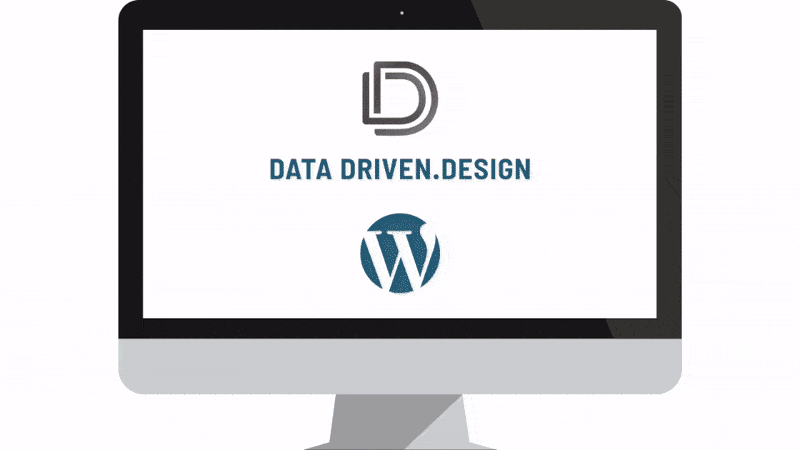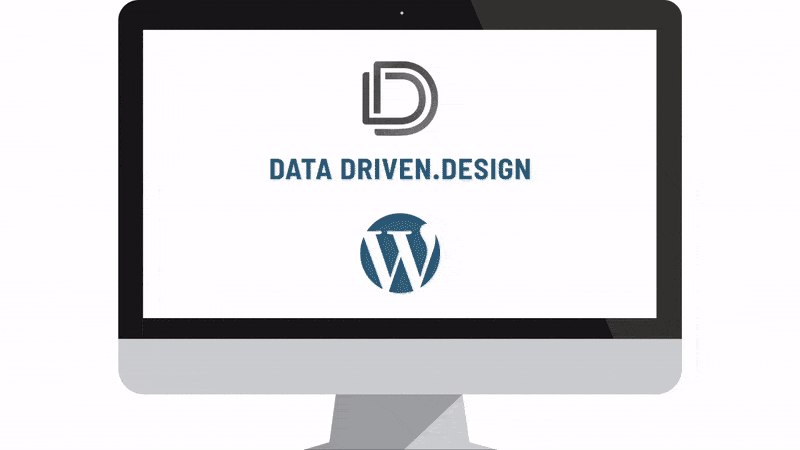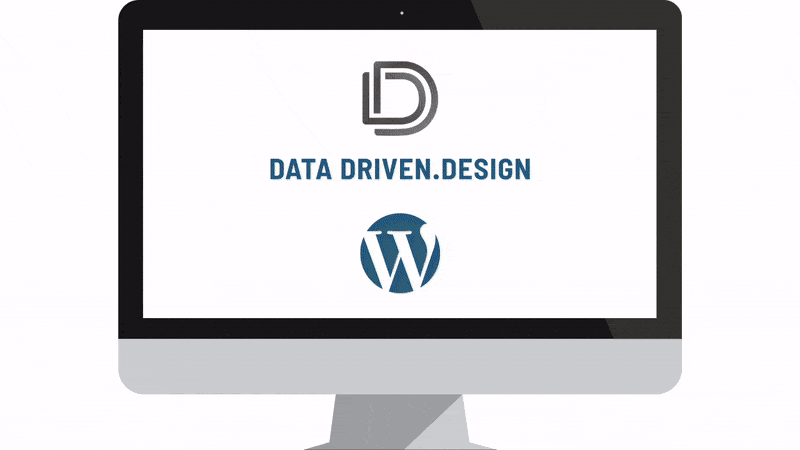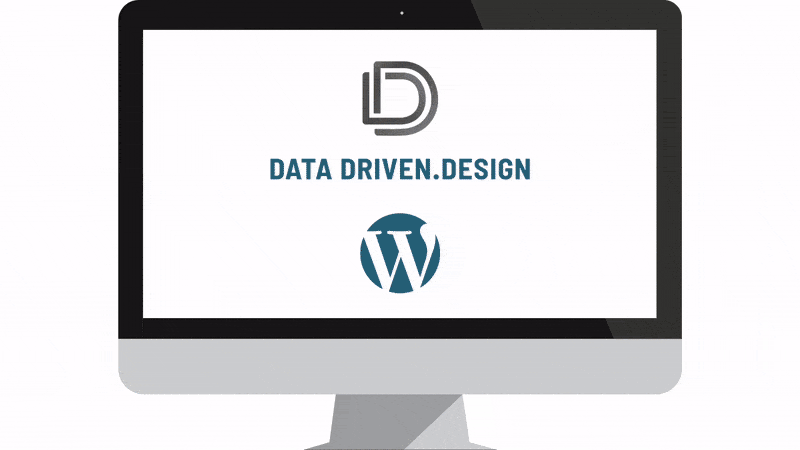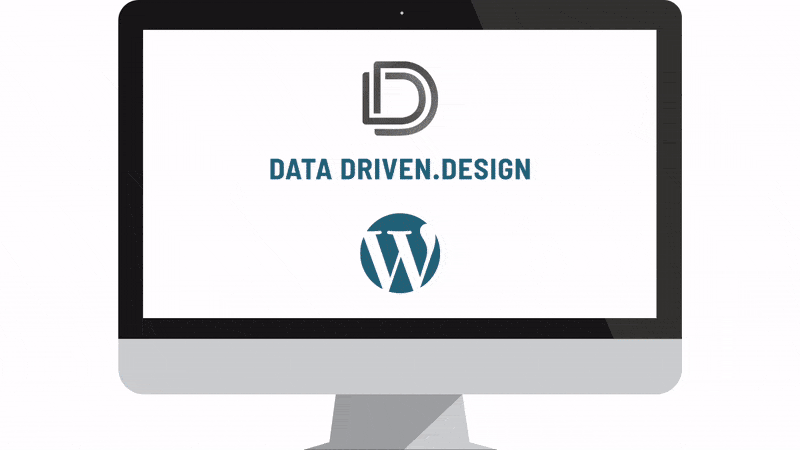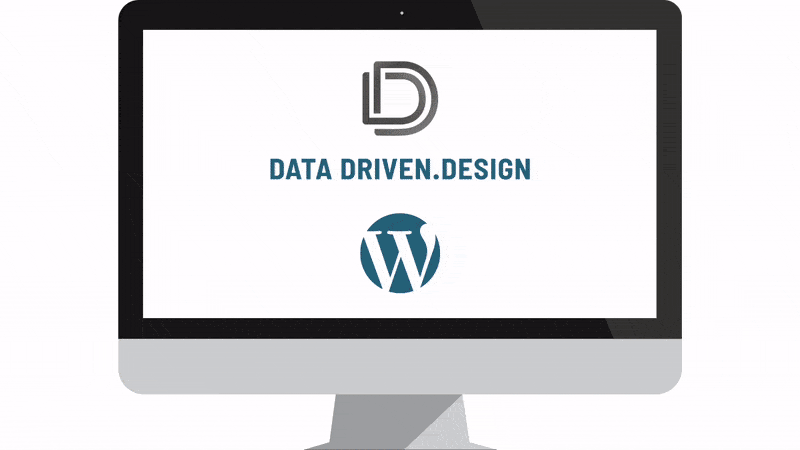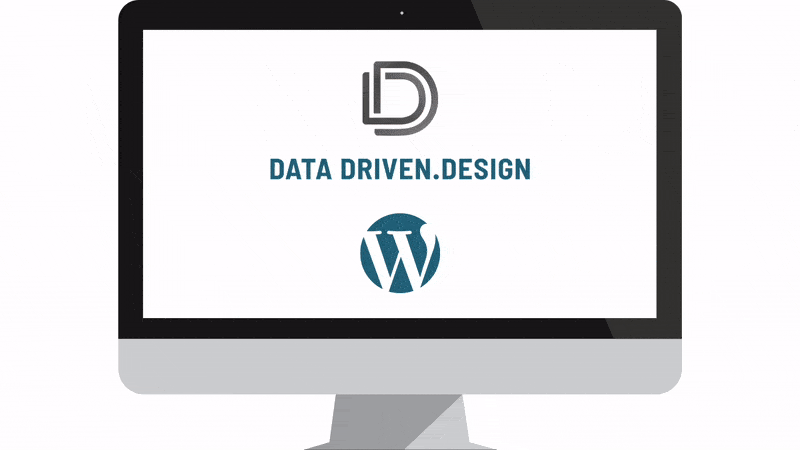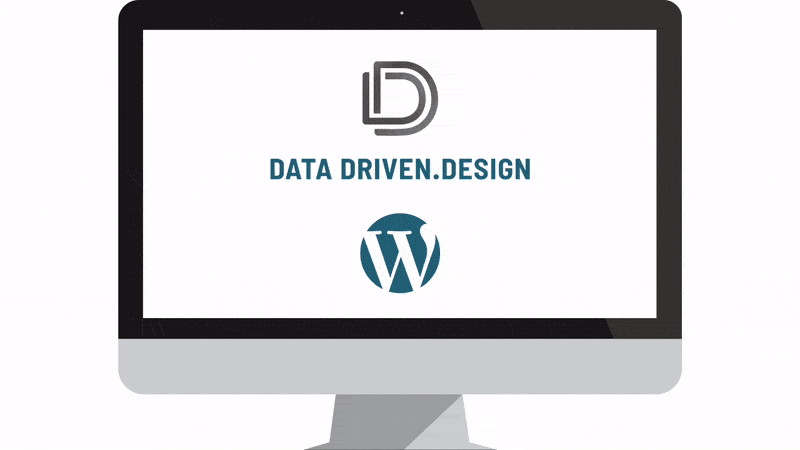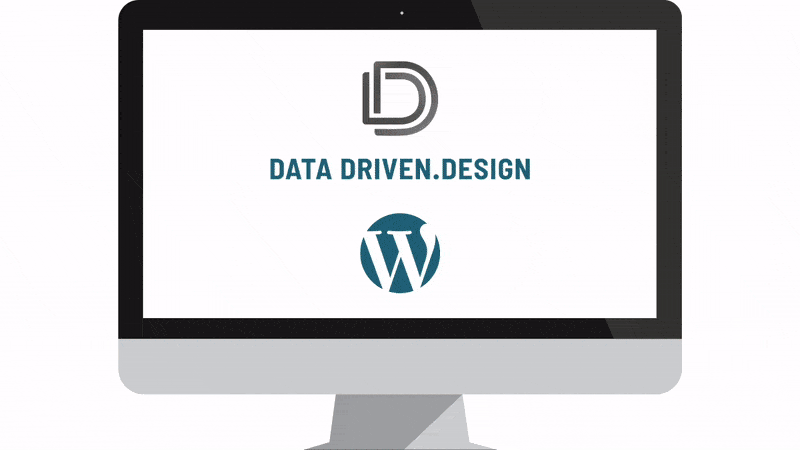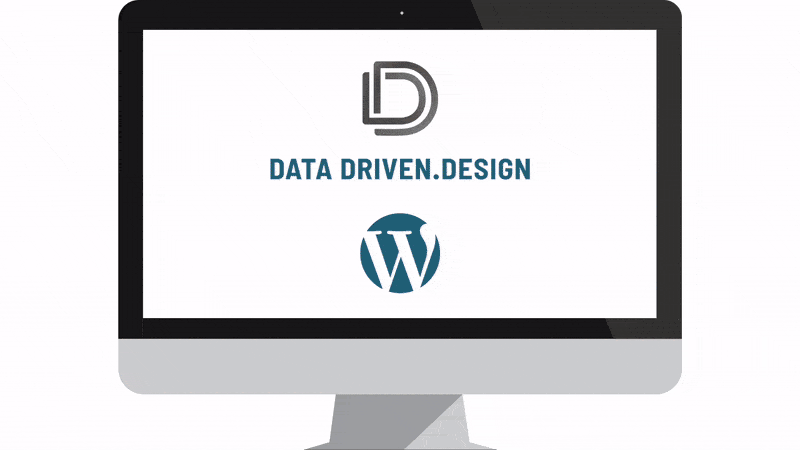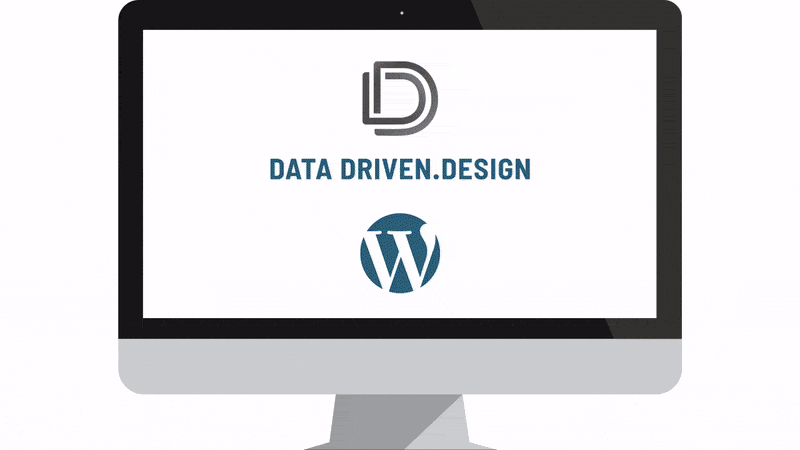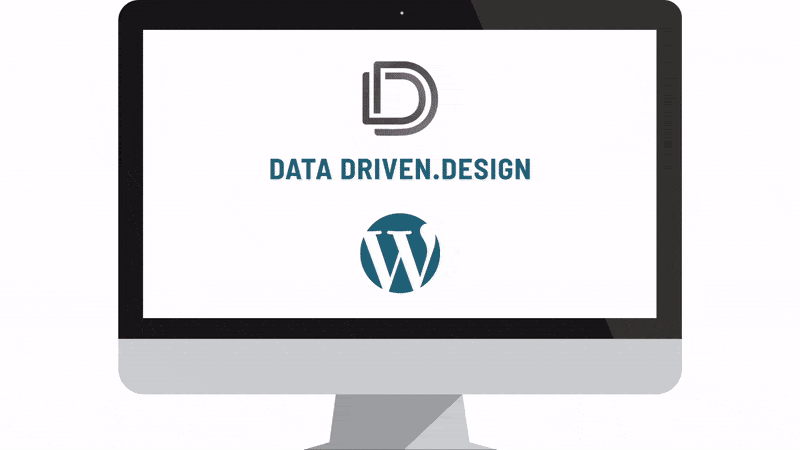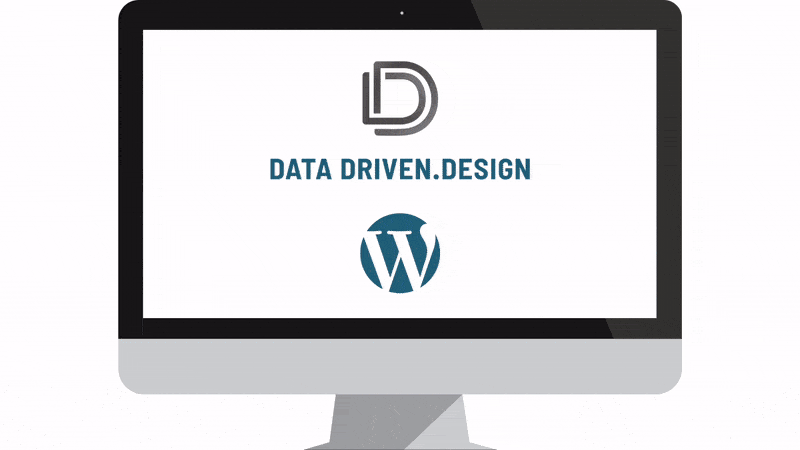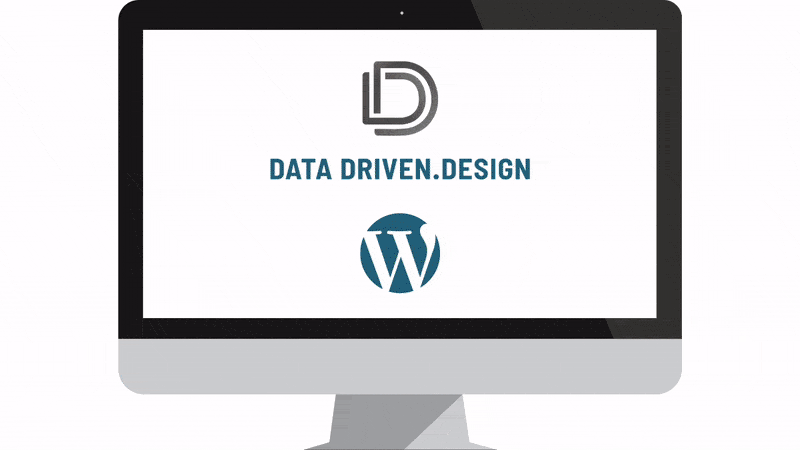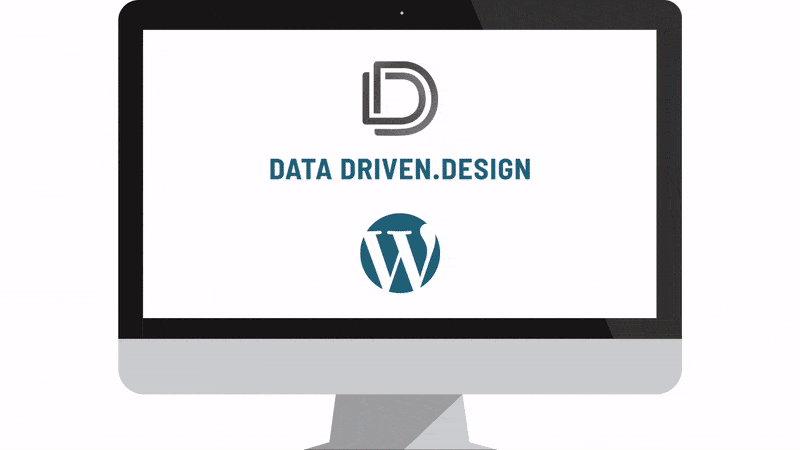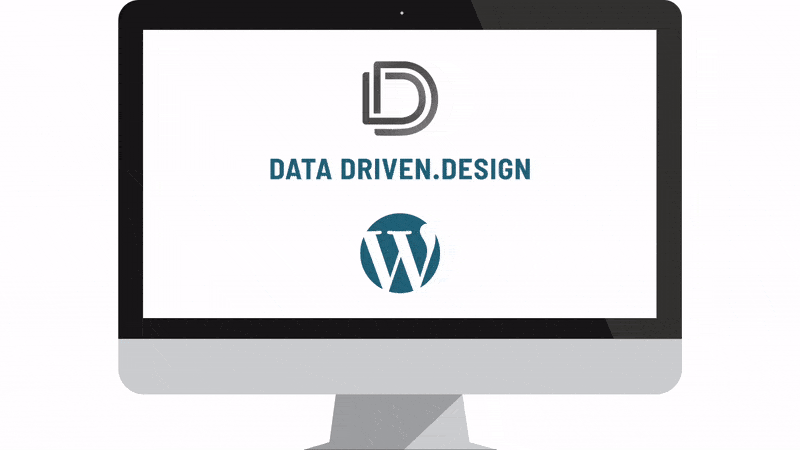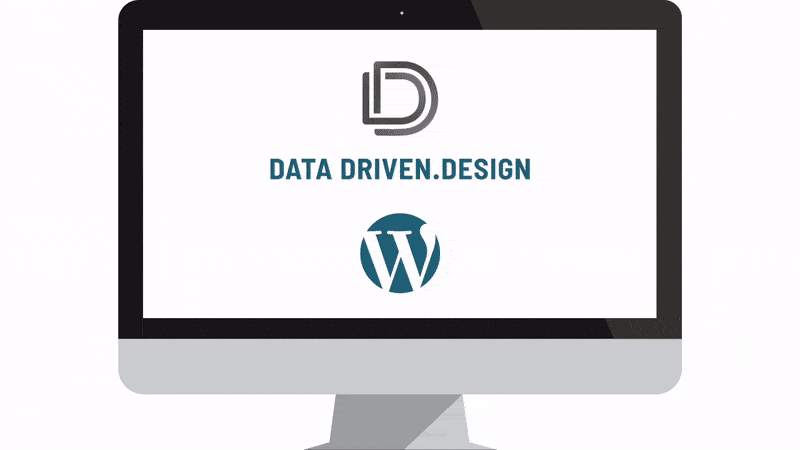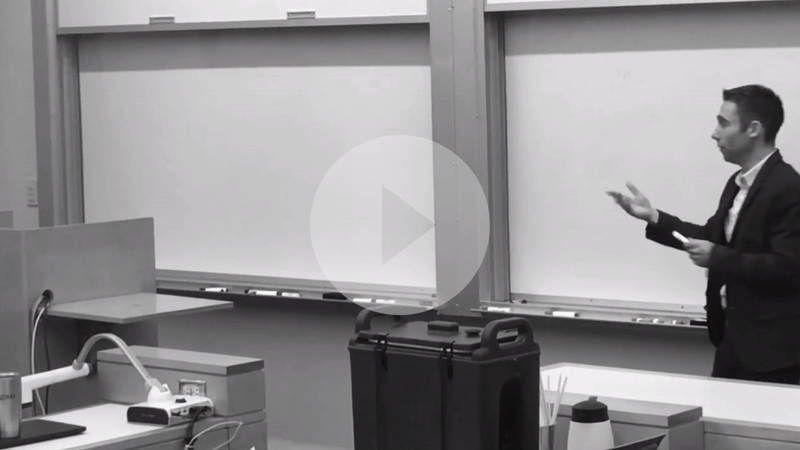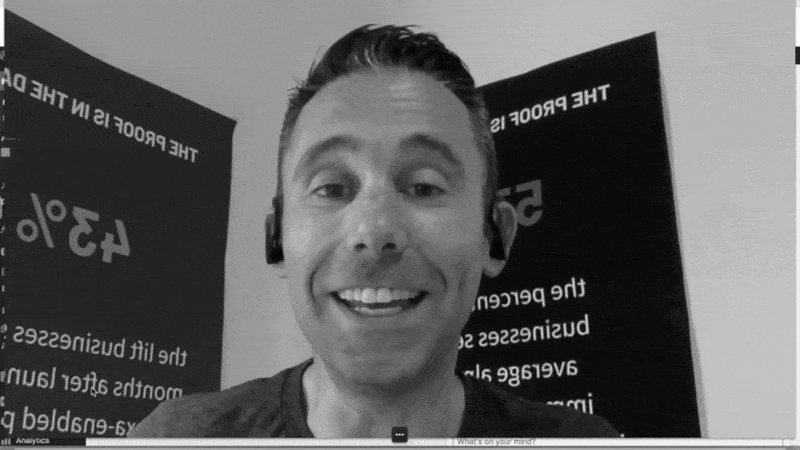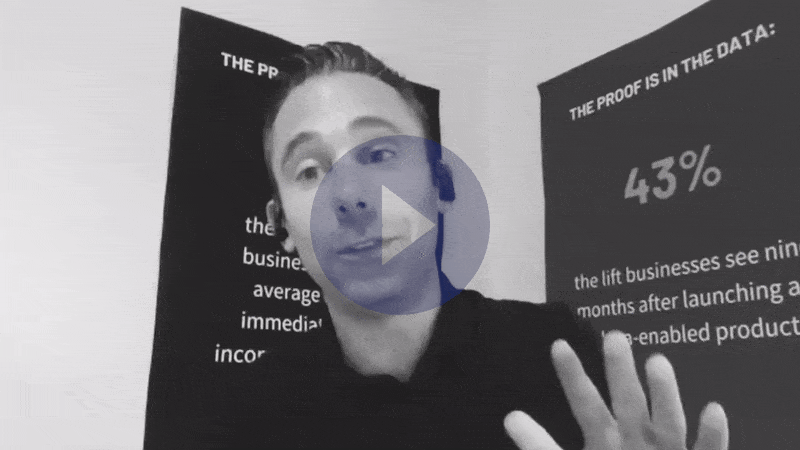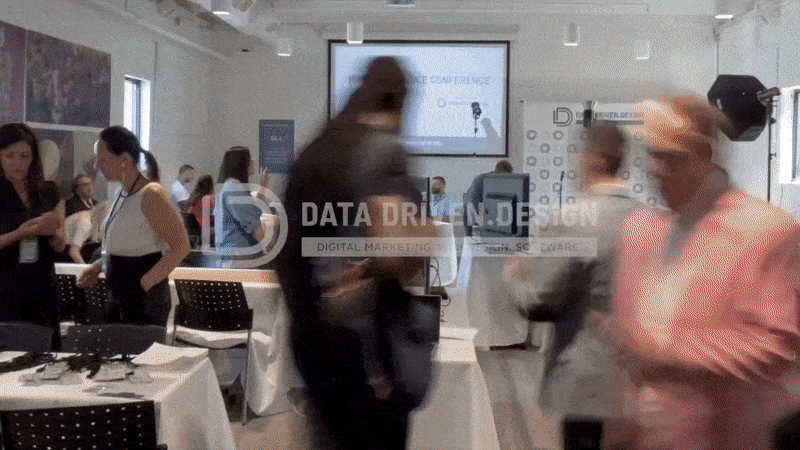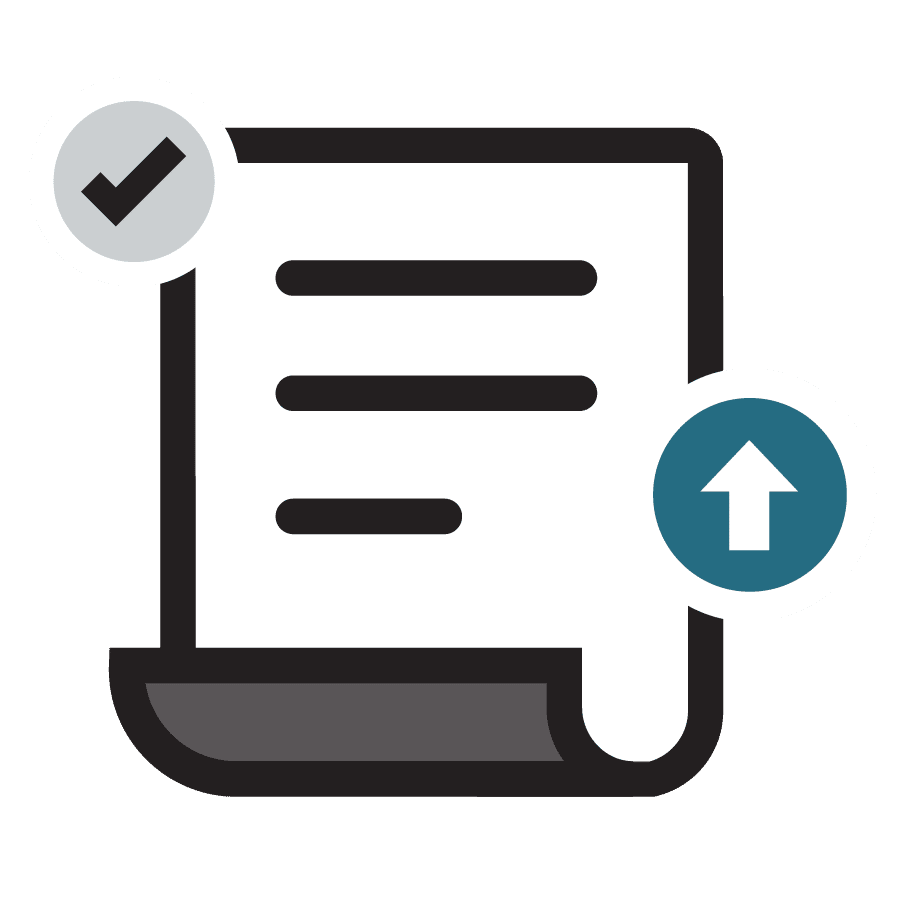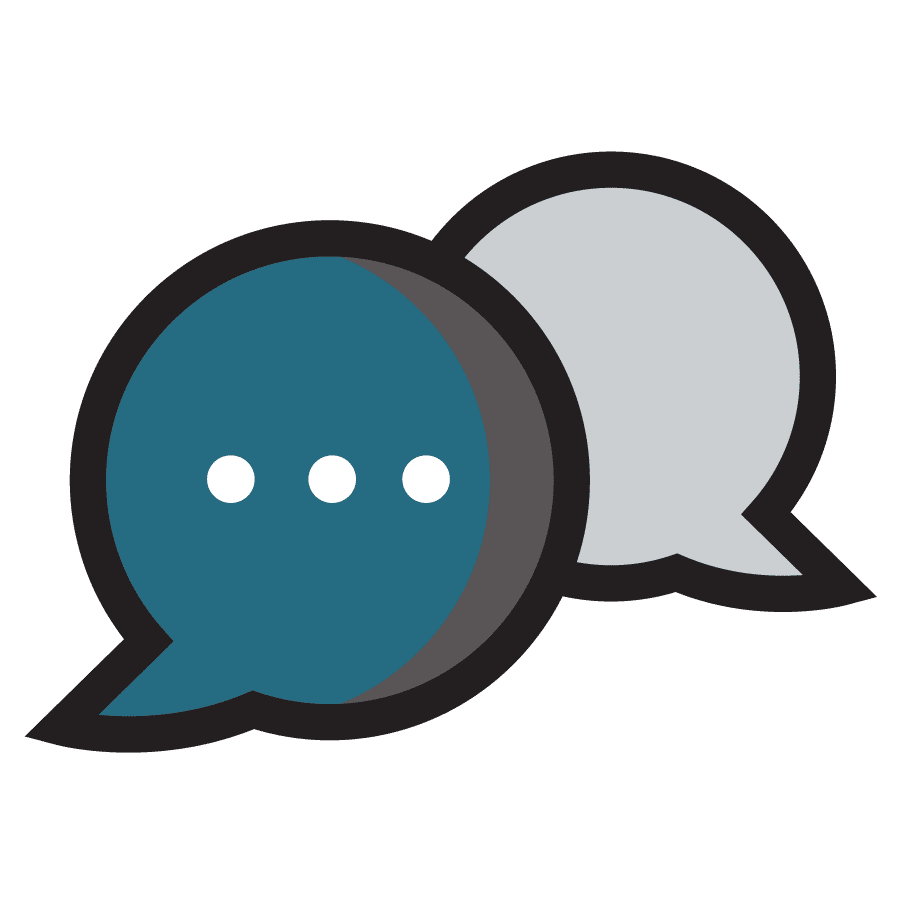How To Make The Image I Want From My Website Show In My Social Media Post
WATCH
LISTEN
READ
Hello WordPress Content Managers, Content Marketers and yes, that means you too Business Owners! Are you frustrated by the fact that Facebook, LinkedIn, Twitter and other social media outlets don't always show the correct featured image when you embed/post a link from your WordPress website?
Believe me, I've seen some get really messy.
Don't worry, I've got the solution for you.
First of all, all WordPress website pages and posts have something called the Featured Image. It's located on the far right hand side of the page, as my video explains. If your theme isn't having any issues showing the OG: Image tag (open graph image tag) to Facebook, LinkedIn, Twitter, etc., then your website should be showing exactly what you put in this featured image spot as the embedded image with your social media post.
Also, as my video explains, it should be pulling the SEO Title and Meta Description from your Yoast SEO plug-in and showing that as the Title and Description of your post under your featured image as you make your post.
If this isn't working, don't worry, the next thing to try is called the "Social" settings in Yoast SEO. As the video above walks you through, you can toggle over to the Social tab in Yoast, and try to put in a Facebook and Twitter Title, Description and Image.
What this is trying to do is properly set the OG: image tag in the source code of your WordPress site, overriding the Featured Image setting.
However, you may be watching / reading this because you already tried these things! Don't worry. I have a fix.
Believe it or not, you need to create a Facebook App for your WordPress site. But it's super easy and quick.
Just go into your Yoast SEO Social Settings and click the Facebook Tab. Then go to Developers.Facebook.com and create an app. The video walks you through this step.
Once your website cache clears (typically 24 hours depending on which host you use, and faster if you use GoDaddy or WPEngine - each of which give you the ability to clear cache with one click from your WP Admin Dashboard), the OG:image settings should reset.
You should then use both the Facebook Sharing Debugger Tool and the LinkedIn Post Inspector Tool to preview what your posts will look like as you embed links from your WordPress website into social media.
Just like other updates to your site, it may take some time and refreshing to get the results you want, but once you've gone through this level of troubleshooting and fixed it, you shouldn't have to do it again.
Special thanks to some great resources out there that helped me along the way:
JOOBI.org and CompeteThemes.com.
Thanks for reading, watching and listening, and have a great day!
KEEP MARKETING!
Paul Hickey, Founder / CEO / Lead Strategist at Data Driven Design, LLC and founder of Nashville Voice Conference, has created and grown businesses via digital strategy and internet marketing for more than 15 years. His sweet spot is using analytics to design and build websites and grow the audience and revenue of businesses via SEO/Blogging, Google Adwords, Bing Ads, Facebook and Instagram Ads, Social Media Content Marketing, Email Marketing and most recently, Voice App Design and Development - Alexa Skills and Google Actions. The part that he’s most passionate about is quantifying next marketing actions based on real data.