How To Generate Leads With Your Alexa Skill and Google Action Voice Apps
WATCH
LISTEN
READ
What's up everybody? Paul Hickey here with your data driven daily tip.
Today I'm very excited to talk to you about how to generate leads via your Alexa Skill or Google Action voice apps.
We're gonna use a tool called Voiceflow.
I primarily use two different tools to build my Alexa Skills and Google Actions. One is The Voice Designer by Data Driven Design - more on that at thevoicedesigner.com second one is Voiceflow more on that at voiceflow.com.
In this video, you can see on my screen that I am showing you a product and project that I've built in Voiceflow.
It's information about a nutritional supplements a brand called Wellthy, and it's a product quiz as well as information about Wellthy.
So in this video, I walk you through the experience on Alexa, and then show you how I'm generating leads from this Alexa Skill for the brand Wellthy, who is my client.
Alexa, open Wellthy Nutrition. In my voice app, I put a block to request user information from the Alexa app. I did that by using the user info block in Voiceflow and I created variables for phone number, user name and email - and then when I did that I had to drag in also a request permissions block.
Because the user in the Alexa App has to grant permission to Wellthy Nutrition. The request user info block does that, and then the permissions block when you put it into Voiceflow you can tell it which permissions you want the Alexa app to request.
I put a speak block in for no access that says "to get your promo code we need you to enable your permissions from Wellthy within your Alexa app." "Please open your Alexa app now on your mobile phone to enable permissions and then say "Alexa ask Wellthy Nutrition for my promo code."
So if the user has not yet granted permissions to the Alexa app you can create a custom intent, and then prompt them to say the custom intent one more time so that then the Alexa Skill can actually grab their information.
Now that's just kind of half the battle here. So the other half is that you have to do is drag in a Google Sheet integration block and map your variables to it. This is what I've done, and I've integrated it with my Google account paul@datadriven.design, and I've selected I want to "create data," that's the option you're going to want to select.
Then create a row in a spreadsheet, so you're going to drag in a Google Sheet integration block from Voiceflow and after the success message, you're going to click "create data," and you're going to be logged in with whatever google account you need um in in my case it's paul@datadriven.design.
I've created a Wellthy product quiz lead generation spreadsheet in my google account and I'm using Sheet1. It'll let you select whatever spreadsheet you want to use and then whatever sheet you want to use.
Then what you need to do is you need to go down to values, and this is where it was important that I created the variables in Voiceflow over here. I created variables for email username and phone number because now what I'm doing is I'm selecting those variables literally typing these in to these fields then when I click next and test integration.
So basically what I've done is I've created a voice app using Voiceflow that is a basic conversational app, there's a product quiz in here, and there's basic information about each product.
Now at the end of the product information and at the end of the quiz, I ask the user if they would like more information about a product or if they would like a promo code.
Either way they're dumped into this promo code block that requests their information from the Alexa app.
If the user has already allowed this particular Alexa skill to access their information, it's going to go directly to a Google Sheet because I've used a Google Sheet integration over here. And if they haven't allowed the Alexa app to access their information, they're going to need to go into the Alexa app, to tap the account permissions and enable the account permissions from this particular app.
They'll get a success message and then they'll be in the Google Sheet over here.
Now as a business you've now used an Alexa Skill voice app to generate a lead for your business, and you can follow up on these leads text the promo code, email the promo code, put them into your Mailchimp or your Hubspot or whatever CRM, and you're good to go.
So now you can see how an Alexa Skill really really helps you with your marketing because you can generate leads with your voice app.
Thanks for reading, watching and listening, and have a great day!
KEEP MARKETING!
Paul Hickey, Founder / CEO / Lead Strategist at Data Driven Design, LLC and founder of The Voice Event, and The Voice Designer, has created and grown businesses via digital strategy and internet marketing for more than 15 years. His sweet spot is using analytics to design and build websites and grow the audience and revenue of businesses via SEO/Blogging, Google Adwords, Bing Ads, Facebook and Instagram Ads, Social Media Content Marketing, Email Marketing and most recently, Voice App Design and Development - Alexa Skills and Google Actions. The part that he’s most passionate about is quantifying next marketing actions based on real data.