Data Driven Daily Tip: Google Shopping Auction Insights Report
WATCH
READ
Data Driven Daily Tip - August 17, 2017: I've just started talking about Google Shopping and writing about it. Google Shopping has become a critical tool for eCommerce merchants selling direct to consumers online.
The first step in setting up a Google Shopping ad, or showing in the organic results for Google Shopping is to create a Google Merchant Center Account.
Once you've done that and submitted your product feed, you can create ad campaigns in Google Adwords. Adwords has made more and more changes to the levers that can be pulled within the platform. One of the coolest tools to use within Google Shopping is the Auction Insights Report.
The report tells you what share of voice you hold over your competitors within the Google Shopping Auction. It uses real data, so you can adjust your bids accordingly. Pretty badass.
You can access Google Shopping Auction Insights Report by:
- Sign in to your AdWords account.
- Click the Campaigns, Ad Groups, or Keywords tab based on what information you want to see in the report.
- If you’d like to select specific campaigns, ad groups, or keywords, click the box next to each item. Note: you can only select keywords on a single page at a time (unless you run a report for “All”).
- Click the Details box at the top of the statistics table.
- In the drop-down menu, under “Auction insights,” click All or Selected.
- You'll now be taken to your Auction insights report. Note: only keywords and ad groups that meet a minimum threshold of activity will have the Auction insights report.
- If you selected only Search or only Shopping campaigns or ad groups, you'll see the corresponding Auction insights report. If you selected a mix of Search and Shopping campaigns or ad groups, you'll need to select the Search campaigns or Shopping campaigns radio button.
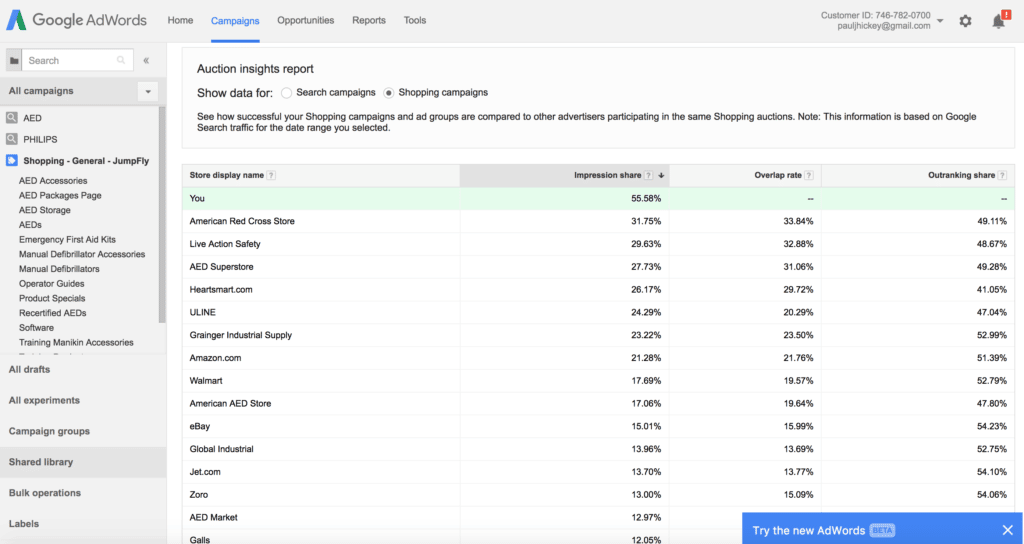
This report gives you three valuable pieces of information:
- Impression Share - “Impression share” is the number of impressions you received divided by the estimated number of impressions you were eligible to receive. Eligibility is based on your current ads' targeting settings, approval statuses, bids, and Quality Scores. This number is updated once a day.
- Overlap Rate - “Overlap rate” is how often another advertiser’s ad received an impression in the same auction that your ad also received an impression.
- Outranking Share - “Outranking share” is how often your ad ranked higher in the auction than another advertiser’s ad, or if your ad showed when theirs did not.
Like I always say, you don't have to guess at this stuff. The truth is in the data. Pretty sweet.
Paul Hickey has created and grown businesses via digital strategy and internet marketing for more than 10 years. His sweet spot is using analytics to design and build websites and grow the audience and revenue of businesses via SEO/Blogging, Google Adwords, Bing Ads, Facebook and Instagram Ads, Social Media Content Marketing and Email Marketing. The part that he’s most passionate about is quantifying next marketing actions based on real data.