How To Set Up eCommerce Tracking In Google Analytics for WooCommerce: Data Driven Daily Tip 224
WATCH
LISTEN
READ
Attention marketers and small business owners.
If you own an eCommerce website and are selling products regularly online, you need to have eCommerce tracking set up in Google Analytics.
This is typically super simple to do with Google Analytics, but sometimes there's some additional coding required on your website so that the data flows properly.
Luckily, for WordPress Woocommerce merchants and website owners, this process is made super simple by the WooCommerce Google Analytics Integration Plug-in.
Follow the steps outlined in this video and you'll be good to go to start tracking your transactions, revenue and eCommerce conversion rate in Google Analytics.
You want this set up correctly because it will also allow you to make Data Driven Marketing decisions related to how many transactions and purchases your marketing efforts are generating for you, such as Facebook Ads, Google Ads, Email Marketing and SEO.
The Step-by-Step Process Outlined In The Video Is Below, Thanks To OM4.com.au.
- Go to Google Analytics, click on your website, then click on Admin, View, Ecommerce Settings then configure the following:
- Set “Enable Ecommerce” to On.
- Set “Enable Enhanced Ecommerce Reporting” to On.
- Save, then click on “View Settings”
- Set the “Currency displayed as” setting to match your WooCommerce currency.
- Save your Analytics View settings.
- Return to your WordPress dashboard, and install and activate the WooCommerce Google Analytics Integration plugin. This free plugin is written by WooCommerce core developers, and allows WooCommerce to send your transaction/sales data across to Analytics.
- Go to the WordPress Dashboard, WooCommerce, Settings, Integration, Google Analytics and configure the following settings:
- enter your UA-ID (you can find this in Google Analytics, Admin, Property, Property Settings.
- DON’T enable standard tracking (this is already added via GADWP plugin in step 2 above)
- Tick “Enable Universal Analytics”
- Tick “Purchase Transactions”
- Tick “Add to Cart Events”
- Tick “Enable Enhanced eCommerce”
- Save the plugin’s settings
Thanks for reading, watching and listening, and have a great day!
KEEP MARKETING!
Paul Hickey, Founder / CEO / Lead Strategist at Data Driven Design, LLC has created and grown businesses via digital strategy and internet marketing for more than 10 years. His sweet spot is using analytics to design and build websites and grow the audience and revenue of businesses via SEO/Blogging, Google Adwords, Bing Ads, Facebook and Instagram Ads, Social Media Content Marketing and Email Marketing. The part that he’s most passionate about is quantifying next marketing actions based on real data.