Facebook Business Manager: The Pros; The Pains; The Tips
WATCH
READ
I've been using Facebook Business Manager for about a year. It was launched by Facebook to make it a little more conducive for advertisers (businesses and personal brands) to allow their team members to collaborate on the same Facebook Ads Manager account.
To understand the real purpose of Facebook Business Manager, and how to use it, you kind of have to understand the history. Pre-Business Manager, a page admin, always associated with a personal account, could deploy ads under their own Ads Manager account, associated with a business page. But, their co-worker, who had a different profile yet still ad admin of the same business page, would deploy ads under their own personal account.
The problem always occurred if the company wanted to know how much they had spent on Facebook advertising, because each employee would have to go into their own personal ads account and run their own report, and then literally add the numbers together. As if this wasn't already a logistical nightmare, there was also the ability to deploy ads for multiple pages/brands, but only have one credit card on file. Meaning, if you worked for an agency and were posting and advertising for multiple clients, you had to have only one card on file, which had to be YOURS, because there's no way you could run up a huge bill for multiple clients on the credit card of one.
Facebook Business Manager immediately solved two problems, allowing companies with multiple employees managing their content and placing ads to collaborate in the same ads manager account, and allowing agencies to gain access to client's accounts, advertise for them using their credit card.
Also, Facebook Business Manager allows personal profiles to be associated with business email addresses, a way around the Facebook policy that doesn't allow personal profiles to be created with business emails. 🙂 Still with me?
Beautiful, right?
Yes, but also very confusing. You see, in order to truly do everything you need to do in Facebook Business Manager, you have to get both Page Admin Access, and Ads Manager access to the brand's/company's account.
And, oh by the way, the whole business email thing is kind of overrated. Let me explain.
We've helped confused clients who have created business manager accounts expecting there to be some "top level admin account." That doesn't exist. You simply still have your personal profile, your business page, your ads account (the same ones you always had), but now you ALSO get a business manager account with your business email that can simply have access to all of the above.
In one recent consulting engagement, we advised a client to simply think of it like this. You're the marketing manager charged with handling "company Facebook security." You create a business manager account with your business email. You then have your VP of HR, your COO, your VP of Marketing all create business manager accounts with their business emails. You make the decision that one Facebook Ads account, it doesn't matter whose, becomes the lone / master ads account moving forward. Through Facebook Business Manager you make sure all of the people's Facebook Business Manager accounts have access to the business page (the easy part), and the Ads Manager Account (the harder part).
To get started on getting everyone access to the Ads Manager Account, watch the video below for the first step...
After sending the invite, you'll need to instruct your co-worker or client to go into their Ads Manager Account to accept your request. This part is critical and it's where most people get confused.
They think that they need to go into their Page notifications, but they really need to go into Ads Manager. They need to do this by going to the bottom left of their page, and clicking the blue "Promote" button and following the text link into "Ads Manager."
Then they'll see a screen that looks like this, and click "Settings" > "Account Information" > "Account Roles." They will need to accept the invite twice on the following screens.
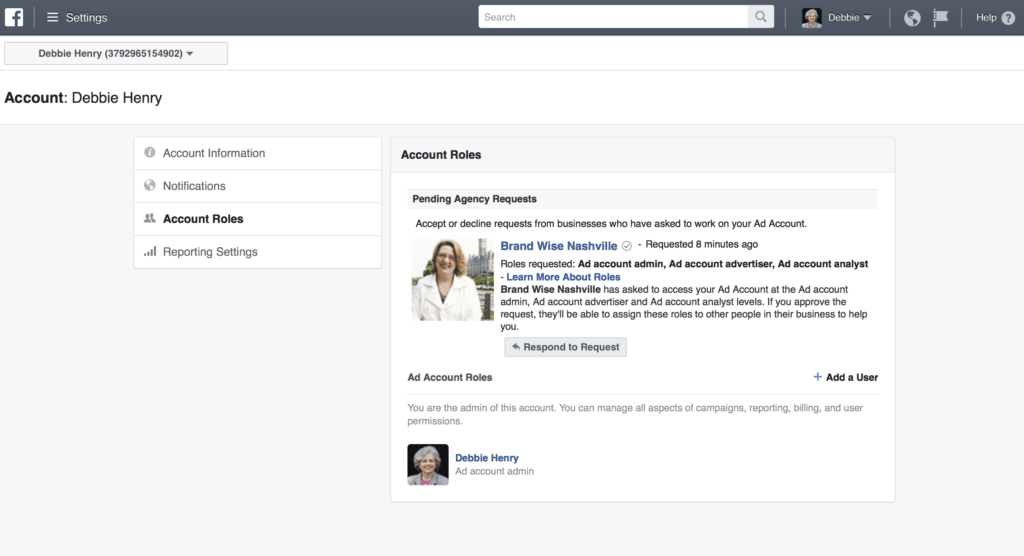
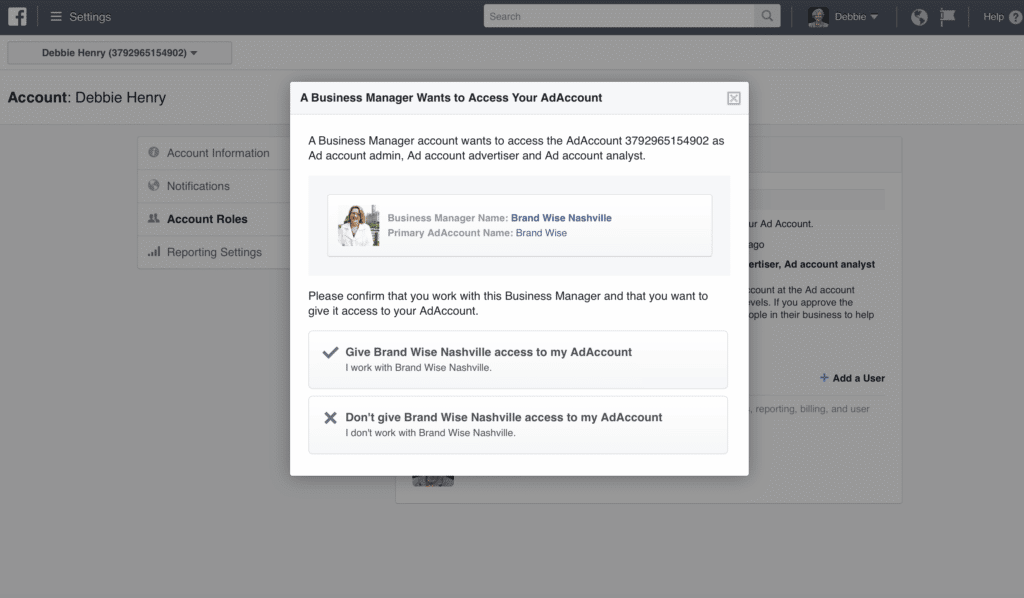
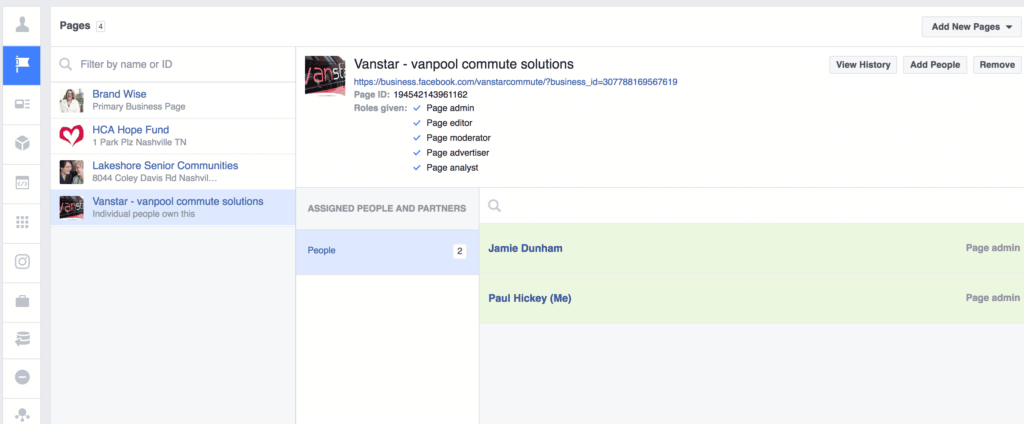
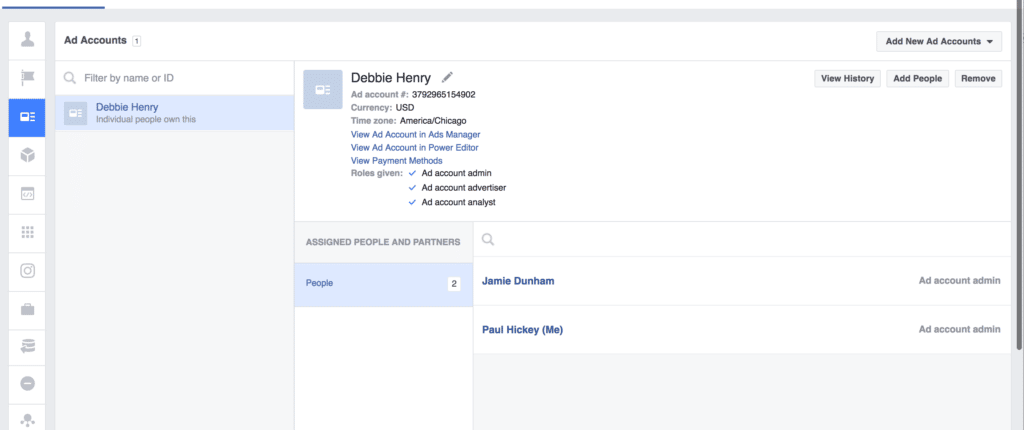
Business Settings (blue button at the top) > Pages > Add yourself, then Ad Accounts > Add yourself.
Then...
- You'll see this email.
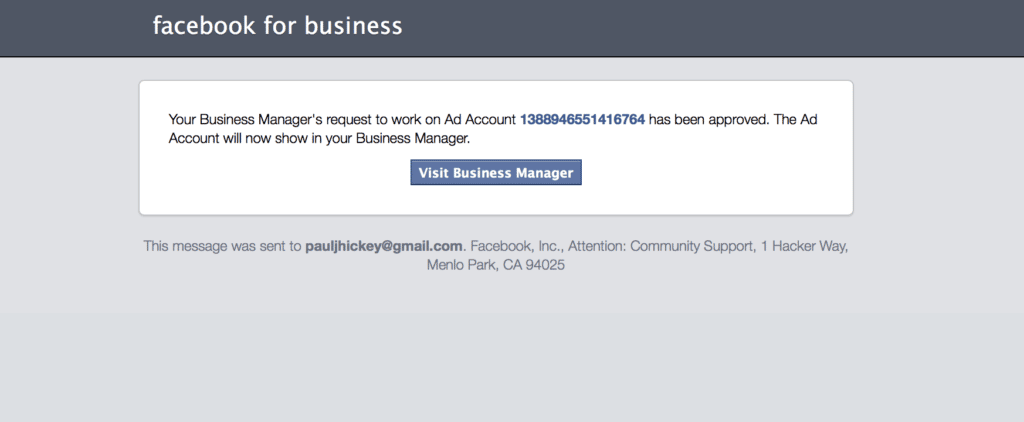
2. You're not done. You need to add yourself. Here's how. Click the blue link in your email, then...
Here is a video tutorial on what you need to do after your client or co-worker has accepted your invitation
And that, my friends, is just to get someone in to Facebook Business Manager. Now your home screen will look like this when you're logged in and you'll be able to manage both your page and your ads account...
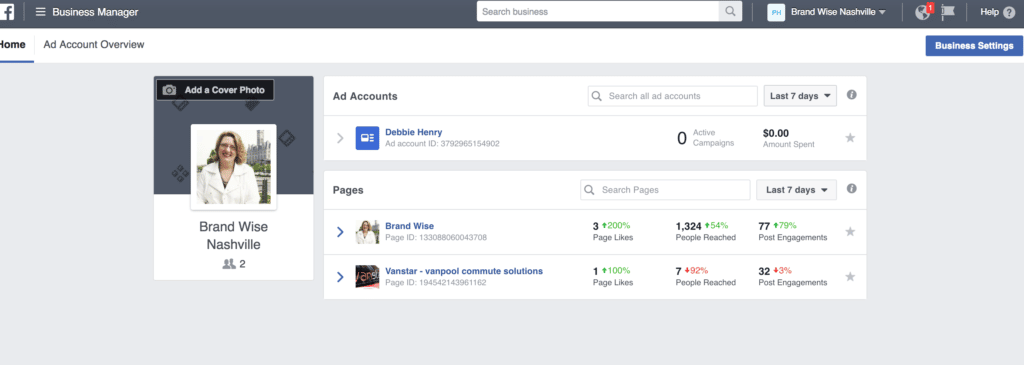
Now, keep in mind, there's a lot more you can do in Facebook Business Manager. The next most likely thing you'll want to do is add new employees. First, have them create a Facebook Business Manager account with their business email linked to their personal Facebook profile. Then, grant them access in this fashion...
Paul Hickey has created and grown businesses via digital strategy and internet marketing for more than 10 years. His sweet spot is using analytics to design and build websites and grow the audience and revenue of businesses via SEO/Blogging, Google Adwords, Bing Ads, Facebook and Instagram Ads, Social Media Content Marketing and Email Marketing. The part that he’s most passionate about is quantifying next marketing actions based on real data.