How To Set Up An Amazon Alexa Developer Account
WATCH
LISTEN
READ
Hey everybody, thanks for watching this is a relatively simple tutorial video on how to set up an Amazon Alexa Developer Account. Here we go. The first thing you're going to want to do is visit developer.amazon.com.
So i've typed in developer.amazon.com and you'll see this screen here that says Amazon Developer Services and Technologies.
The next thing you're going to do is click on Amazon Alexa.
Now once you get to the developer.amazon.com Alexa page you're going to click the sign in link, and even though you don't have an account yet, you're still going to want to click the sign in link. And then after you click the sign in link, you can go down under new to Amazon and click "create your Amazon account."
Now you're in the account creation process for your Amazon Alexa developer account.
So the next thing you're going to do is just simply type in your name and your email address and then create a password.
After you've entered in your name and your email address and your password, you'll click the blue "create your Amazon account" link.
Amazon will always send your email address a verification in the form of a one-time password. They call it an OTP. Go back over into your email account and get your OTP. So you enter in your OTP and click the blue verify button.
Now I have created my Amazon Alexa Developer account and what I'm going to need to do is click the Amazon Alexa logo up in the top left hand corner and then click the blue "get started" button for the Alexa Skills Kit and then it's going to say looking for the developer console sign in here.
Then, it'll take you to your registration screen where you're going to have to complete these last two sections of the account creation process.
You're gonna have to enter in a valid phone number address company name and you don't have to put a customer support email address phone or customer support website in here.
I would recommend that you put in a developer description or company description, as you can go up to four thousand characters so I would recommend that you go ahead and do that. Once you're done, click save and continue it is then going to ask you to read the terms and conditions.
So you scroll through and it is up to you to read it or not read it but you are going to have to scroll all the way down and then click "accept and continue," and now they have created your developer profile successfully.
You can click go to settings now you have an account. You can go ahead and edit the account settings if you want to but you are the administrator of your account and now to start building your Alexa Skill you're gonna hover over the Alexa option in the main navigation which is third from the left and then click Alexa Skills Kit.
Now you are in your Alexa Developer Console. This is what it's going to look like and you can go ahead and click the blue "create skill" button to start to create your Alexa Skill.
Thanks for watching this tutorial video on how to set up an Amazon Alexa developer account!
You should be off and running. If you have any questions please email me at paul@datadriven.design.
Thanks for reading, watching and listening, and have a great day!
KEEP MARKETING!
Paul Hickey, Founder / CEO / Lead Strategist at Data Driven Design, LLC and founder of The Voice Event, and The Voice Designer, has created and grown businesses via digital strategy and internet marketing for more than 15 years. His sweet spot is using analytics to design and build websites and grow the audience and revenue of businesses via SEO/Blogging, Google Adwords, Bing Ads, Facebook and Instagram Ads, Social Media Content Marketing, Email Marketing and most recently, Voice App Design and Development - Alexa Skills and Google Actions. The part that he’s most passionate about is quantifying next marketing actions based on real data.