How To Install A Facebook Pixel In A Shopify Site
WATCH
READ
So by now you've surely heard about the Facebook Pixel and what it does, right?
Okay, maybe you're confused, and I get it, so here goes:
The Facebook Pixel is a snippet of code that every website should have on it for two reasons:
1. It allows you to deploy Facebook ads to visitors of your website, down to the exact URL that they visited. So for example, if someone visits a product page on your site selling teeth whitening, you can deploy ads on Facebook with that exact teeth whitening product in the creative to that user. Pretty sick.
2. It shows you data in the backend of Facebook Ads Manager related to conversions. For Shopify eCommerce merchants like yourself or your clients, this is huge, right? Because you can see the exact Return on Ad Spent (ROAS) right there in your dashboard.
So, how do you install the Facebook Pixel in a Shopify site? It may shock you just how simple it is. Check out this video.
For those of you who don't want to watch the video, check out the steps here:
1. Go into Facebook Business Manager and click the hamburger menu, then "All Tools" at the bottom, then Pixels under "Events Manager."

2. Click the Green "Set Up Pixel" button.
3. Click "Email Instructions to a Developer."

4. Copy your pixel ID.

5. Go into Shopify... under "Online Store" and "Preferences" find "Facebook Pixel ID" and paste in the pixel ID. Click Save. Boom. Done. 🙂

Thanks for reading / watching - and have a great day!
Paul Hickey has created and grown businesses via digital strategy and internet marketing for more than 10 years. His sweet spot is using analytics to design and build websites and grow the audience and revenue of businesses via SEO/Blogging, Google Adwords, Bing Ads, Facebook and Instagram Ads, Social Media Content Marketing and Email Marketing. The part that he’s most passionate about is quantifying next marketing actions based on real data.